How to extend system partition for Server 2008 quickly and safely? Users may think of using Windows disk management tool because the tool of Windows Server 2008 is equipped with "Extend Volume" function. Actually, if there is unallocated space next to system partition, we can use this function to extend Server 2008 system partition. But most of the time this condition is not met. Sometimes, there is no unallocated space, or even if there is, it is not next to system partition. Seen from this, Windows Server 2008 disk management tool is not reliable. Actually, we can use another way to extend system partition for Server 2008. Professional server partition magic is a good solution. Users can download it from http://www.partitionwizard.com/.
Extending Server 2008 system partition with professional server partition magic
After downloading the recommended partition magic to the computer, install it. Then launch it and we'll see its main interface, as follows.
Extending Server 2008 system partition with professional server partition magic
After downloading the recommended partition magic to the computer, install it. Then launch it and we'll see its main interface, as follows.
Select system partition and click "Extend Partition" function. We'll see the following interface.
We can directly take free space from any one partition listed in the drop-down list. Also we can select unallocated space. Here, we'll take free space from Partition G:. Select it and then drag the button below to resize partitions and partition sizes will change accordingly below. After that, click "OK" to go back to the main interface.
From the main interface we can see system partition is extended and Partition G: is shrunk accordingly. This is only a preview. We should click "Apply" button to execute the operation, finishing extending system partition for Server 2008 in real sense.
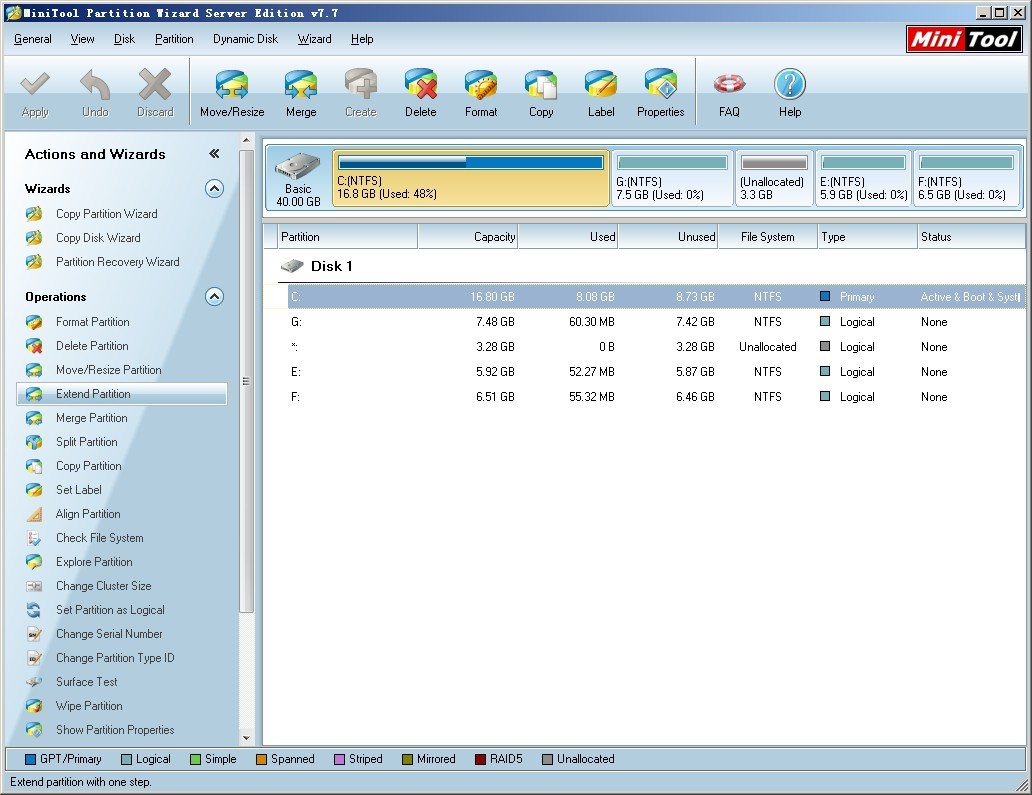
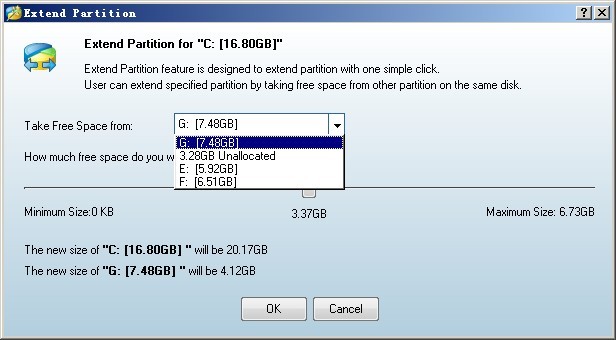
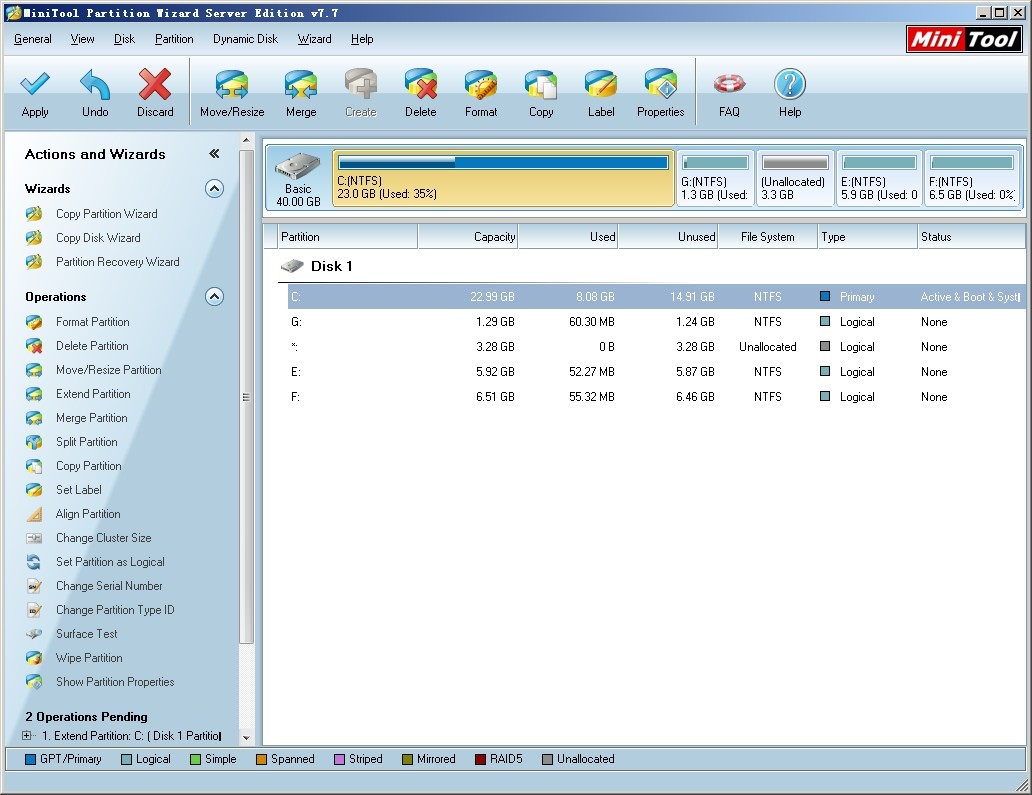
 RSS Feed
RSS Feed