To recover lost data from HDD with MiniTool Power Data Recovery, we need to download this data recovery software on the official website http://www.powerdatarecovery.com. Then install it in computer. Now, we have been prepared for HDD recovery well. (Note: Before HDD recovery is performed, there should be adequate spare space to store the recovered data.)
Launch the data recovery software and begin HDD recovery.
Launch the data recovery software and begin HDD recovery.
This is the main interface of the data recovery software. Select "Lost Partition Recovery" to recover lost data from lost partitions. (If there is no lost partition in HDD, "Damaged Partition Recovery" should be employed). Then, the following picture is shown.
In this interface, all computer disks are listed. Select the disk where lost partition is and click "Recover" to scan the disk.
Select the partition where the lost data are, and then we can perform two different kinds of operations. One is to click "Show Files" to unfold the lost partition and look for the lost data directly. If the lost data is found, we can go on; if not, we need to return to this interface and do the other operation, clicking "Full Scan" to scan the selected partition completely. And the following picture will be shown.
A lot of partitions and partition information are shown. Select the one that has highest "suggested" value and click "Show Files".
This is the data recovery interface and all data in the partition are displayed. Select the data that will be recovered and click "Show Files".
According to the prompt, click "Browse" and set save path. Then click "OK". After the software stops operating, we can view the recovered data in the appointed location.
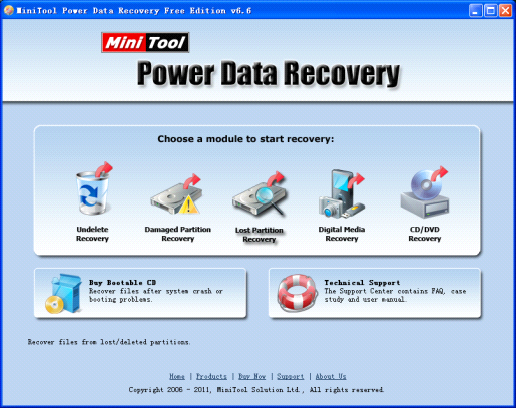
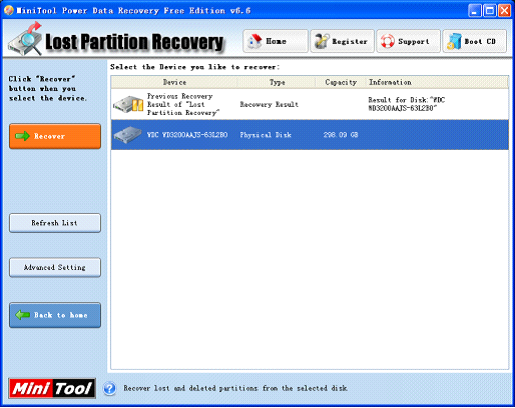
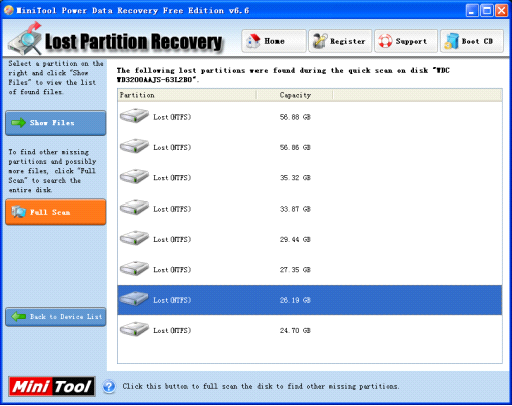
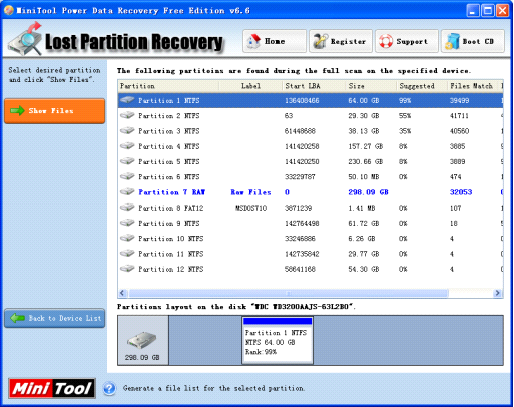
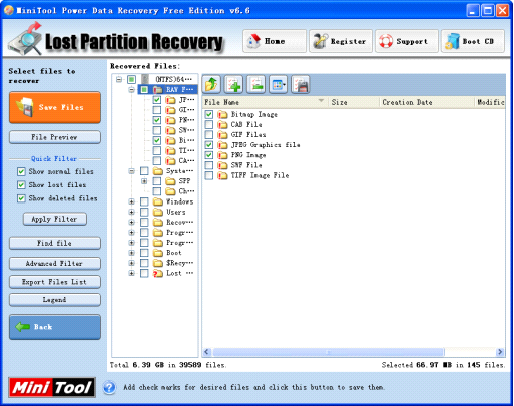
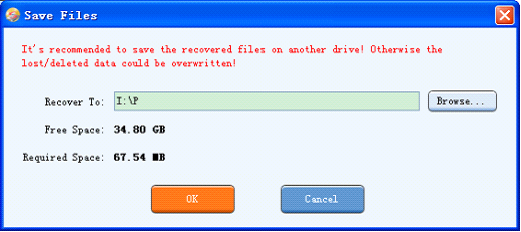
 RSS Feed
RSS Feed