Method of recovering deleted EmailsTake the commonly used Outlook Express for example. Exclusive documents are used to store received Emails and sent Emails, so in order to recover deleted Emails, generally we just need to recover the document for receiving Emails, which means that there is no big difference between recovering deleted Emails and ordinary data recovery. Thus we can use the commonly used data recovery software for recovering deleted Emails. Since Emails are of great significance for users, we ought to use safe, practical and simple data recovery software to recover deleted Emails. And the data recovery software, MiniTool Power Data Recovery, is recommended because it aids us in recovering deleted Emails documents in the simplest way. Recovering deleted Emails with MiniTool Power Data RecoveryMiniTool Power Data Recovery has a concise and decent main interface from which we can see the main data recovery function possessed by this data recovery software. We can select data recovery ways according to our practical demands. We can see all data recovery function modules. To recover deleted Emails documents, we should select " Undelete Recovery" function module. After clicking " Undelete Recovery", we should select the partition where the deleted Emails documents were originally stored and click " Recover" button to scan the selected partition. Then we will see the interface of " Undelete Files Recovery" after the scan is finished. Take Outlook Express for example. Find the location where the Emails are stored. Then we can look for Emails manually or by searching way (the suffix of Emails storage files of Outlook Express is .dbx and we can search for documents with this suffix directly). Find the desired deleted Emails files and click "Save Files" button to save the recovered files to appointed location. We should not store the recovered files to the original partition, avoiding data loss. Just through several simple steps, we finish recovering deleted Emails documents successfully.
Note: we can use the recovered Emails documents to recover deleted Emails by importing files or replacing the original files, which depends on your Email software.
.After partition is lost, there are two ways to recover lost partition data.1. Using excellent partition magic to recover lost partition. Partition data may be recovered at the same time in most cases; 2. Using excellent data recovery software to recover lost partition data directly. Facing two options, many users may choose the first way. But these users are reminded that the first way has some defects. Data in the lost partition may not be recovered completely. Under this situation, we have to use data recovery software to recover lost partition data. Therefore, if there are a lot of important data in the lost partition, it is recommended to use data recovery software to recover lost partition data. And the free data recovery software, MiniTool Power Data Recovery, is suggested. Using MiniTool Power Data Recovery to recover lost partition data, we need to visit its official website http://www.powerdatarecovery.com to download and install it freely. After that, run the software and the following interface will be shown. This is the main interface of the free data recovery software. Click " Lost Partition Recovery" function module to recover lost partition data. And we will see the following interface. In this interface, we can see all disks connected to the computer. Select the disk where partition loss has occurred and click "Recover" button. After the free data recovery software finishes scanning the disk, we will see the next operation interface.
In this interface, we can see all lost partitions that possibly exist in the selected disk. Select the partition which is most similar to the desired partition and click "Full Scan" button.
The above picture will be shown after the free data recovery software finishes scanning the selected partition. Select the partition with the highest "Suggested" value and click "Show Files" to enter interface of data recovery.
In this data recovery interface, we can see all data in the lost partition. Check the files that will be recovered and click "Save Files" button to store the recovered files to a safe location according to software prompts. Now, we have finished recovering lost partition data successfully.
To recover lost photos with MiniTool Power Data Recovery, we should visit the official website http://www.powerdatarecovery.com to download and install this data recovery software to the computer. After that, launch the data recovery software and we can see the following interface. In this main interface, to recover lost photos, we ought to click " Digital Media Recovery" function module which is independent and facilitates media files recovery such as lost photos recovery. Then we will see the following interface. Entering this interface, we can see all disk partitions in the computer. Select the partition where photos loss has occurred and click "Full Scan" button. After the data recovery software finishes scanning the selected partition, we will enter the next interface.
This is data recovery interface. In this interface, we can see all listed files are digital media files. To recover lost photos, we just need to view contents of the first three folders. Among these pictures, check the photos that will be recovered and click "Save Files" button to store the recovered photos to a safe location according to software prompts. Finishing that, we will recover lost photos successfully.
USB flash drive is the most widely used mobile storage device nowadays. It is small in size and large in capacity, which has brought great convenience to our work and life. Though using USB flash drive to transfer important data is fast and convenient, it is still risky. Multiple reasons will cause important data loss in USB flash drive. Data loss will lead to unnecessary losses and troubles. To reduce the losses and avoid troubles, we should employ data recovery software to recover lost data from USB flash drive in time. I strongly recommend MiniTool Power Data Recovery for you. Use MiniTool Power Data Recovery to recover lost data from USB flash drive To use MiniTool Power Data Recovery to realize USB flash drive recovery, we should firstly visit the official website to download it for free and then install it to the computer: http://www.powerdatarecovery.com/. After installing, launch it and we can see the following main interface: This is the screenshot of its main interface. Here we click on " Damaged Partition Recovery" functional module to recover lost data from USB flash drive. Here we can see all partitions and storage devices in the computer. Select the USB flash drive, and click "Full Scan" button. Wait for a moment, and after scanning, we will enter the next interface:
Select the partition that has the highest suggested point, and then click "Show Files" button to recover data.
This is the interface of recovery. Select the files in the list to recover, and then click "Save Files" button. At last, save the recovered files to a safe location. Thus all work of USB flash drive recovery is successfully finished.
I believe most users have encountered data loss when using computer. And many kinds of inevitable factors lead to data loss, such as storage device physical damage, disk demagnetization, computer virus attack, accidental deletion and formatting. However, part of the data loss situations can be solved by data recovery technology. Here are two common data recovery methods. First one is the laboratory data recovery method. Laboratory data recovery mainly performs data recovery operations with the help of sophisticated equipment instrument. Lots of professional data recovery companies also provide users with data recovery services via this data recovery method. Although this data recovery method is very complicated, it can recover data lost in most situations, such as disk magnetic head damage, slightly disc scratch. The most common recovery device is Magnetic Force of Microscopy (MFM). This device can display the pictures when magnetic medium is magnetized with high resolution through the smallest sample quantity. It gains original data through analyzing and computing. However, since data recovery equipment instrument is relatively expensive, most professional data recovery company charges for high fees. The second one is software recovery method. Most friends choose to recover lost data with data recovery software. As software technology keeps developing, there is lots of software which can help users recover lost data. For this reason, when encountering data loss, most friends prefer using this method to perform recovery operation. Using software to recover lost data is so easy that most common users can easily perform data recovery operations through this kind of software. However, this method also has limitation. For instance, we can’t use such kind of data recovery software to perform recovery operation when disk physical damage occurs. Besides, if lost data is overwritten, data recovery software also can’t completely recover it. Current software market is filled with software which has different quality, and most of the software products are inferior, so when choosing data recovery software, we must pay attention to software security. Once you use inferior data recovery software, you not only can’t recover lost data, but also damage more data information. In order to help you avoid downloading inferior data recovery software products, I recommend several pieces of data recovery software which is relatively excellent in current data recovery software industry to you – MiniTool Power Data Recovery, Easy Recovery. You can learn details from the Internet. After learning two different kinds of data recovery methods, I believe many friends further know about the data recovery knowledge. Along with the constantly developing of data recovery technology, most data loss can be recovered by us, but some serious data loss situation still can’t be solved by current data recovery technology. Therefore, we should pay attention to data information protection and back up data information.
Sometimes we delete our important files by accident when using computer and this is a common problem for most computer users. The first thing coming to our mind is how to recover those deleted files with data recovery software. However, we can hardly find a professional and powerful one by ourselves because there are too many choices of data recovery software in the market. Most kinds of data recovery software are with poor quality and shortcomings, or low success rate of data recovery. To avoid downloading software with problems, here I recommend an excellent data recovery software for you – MiniTool Power Data Recovery. Use MiniTool Power Data Recovery to restore deleted files First of all, we should visit the official website of MiniTool Power Data Recovery to download it for free and then install it to our computer. After installing, launch it to enter the following interface: This picture is the main interface of MiniTool Power Data Recovery. To restore deleted files, we should click on " Undelete Recovery" functional module. There is a list of all partitions in the computer. Select the one which saved the deleted files, and then click "Recover" button, and MiniTool Power Data Recovery will start scanning the partition. After scanning, we can enter the recovering interface:
This is recovering interface. We can see many files with red crosses, and they are deleted files. Select the ones you need to recover, and then click "Save Files" button. The following dialog box will show up:
Click "Browse..." button to save recovered files. At last, click "OK" button to finish the work of restoring deleted files.
|
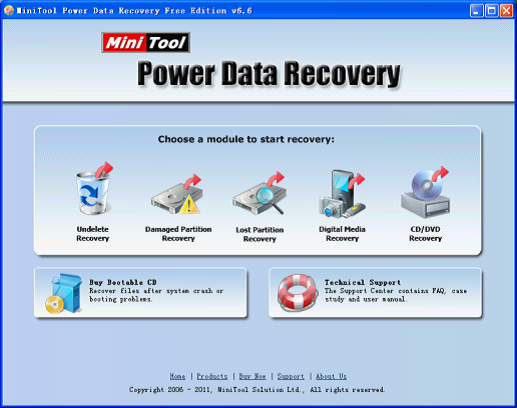
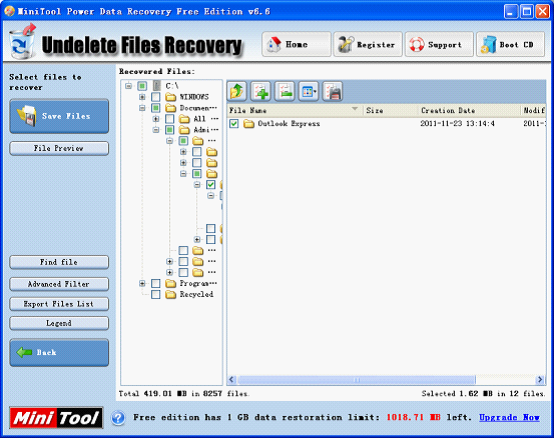
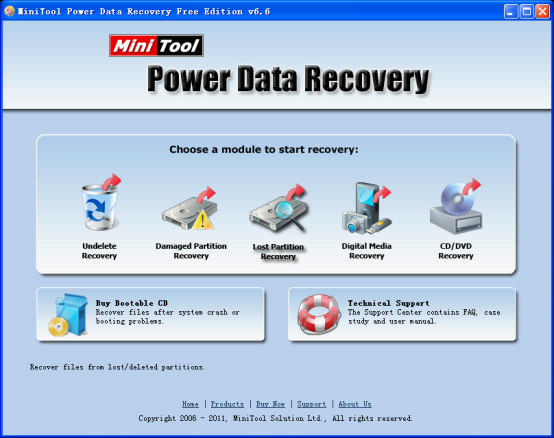
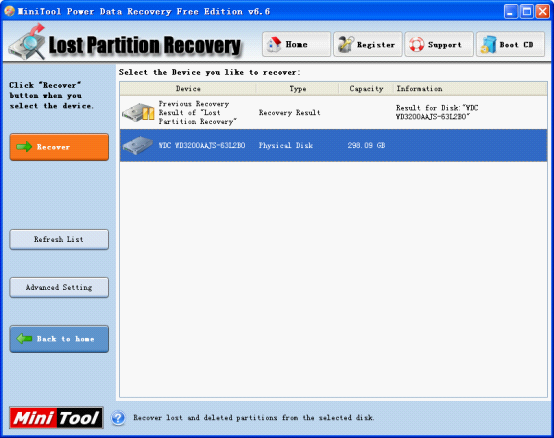
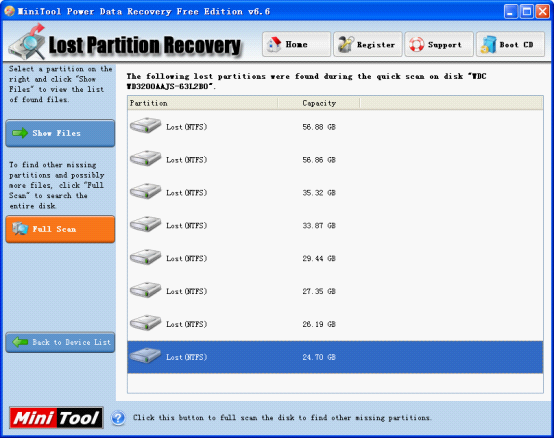
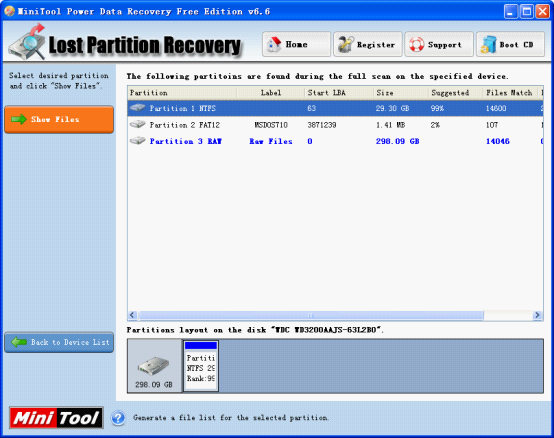
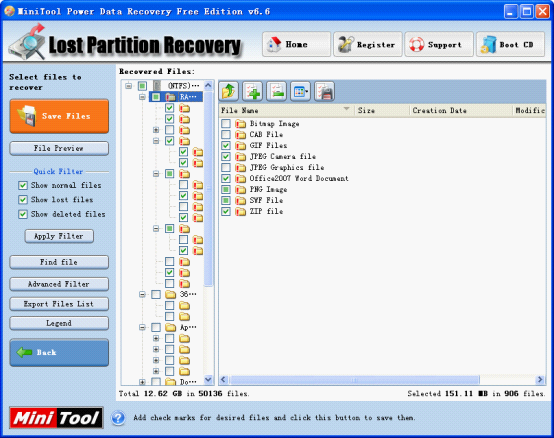
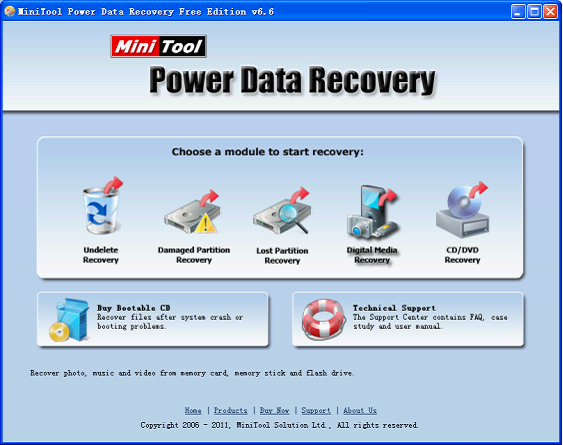
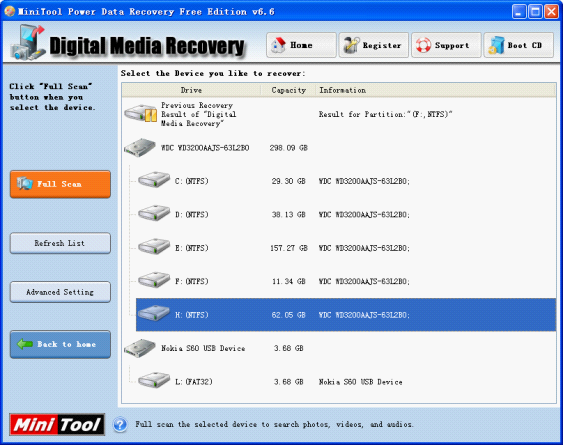
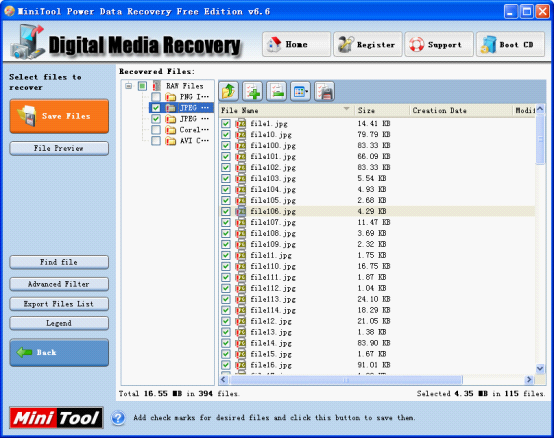
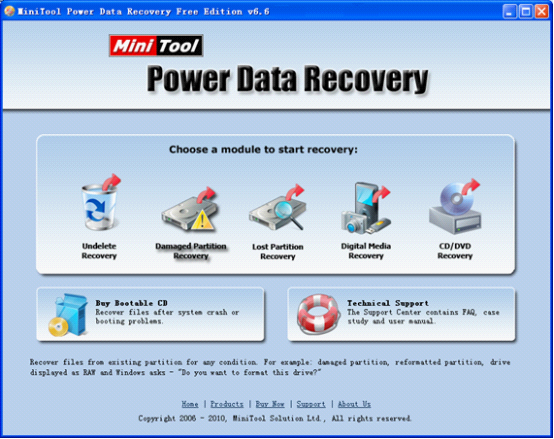
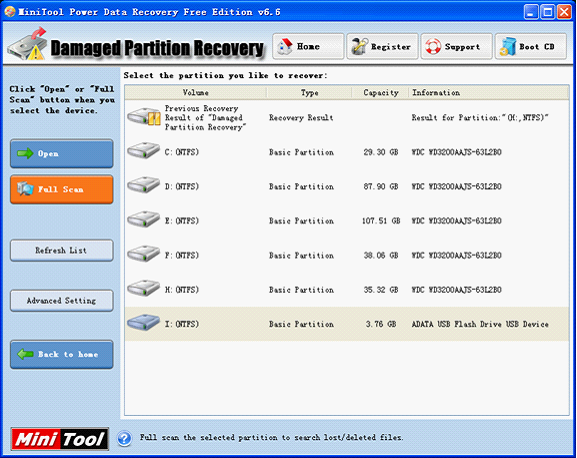
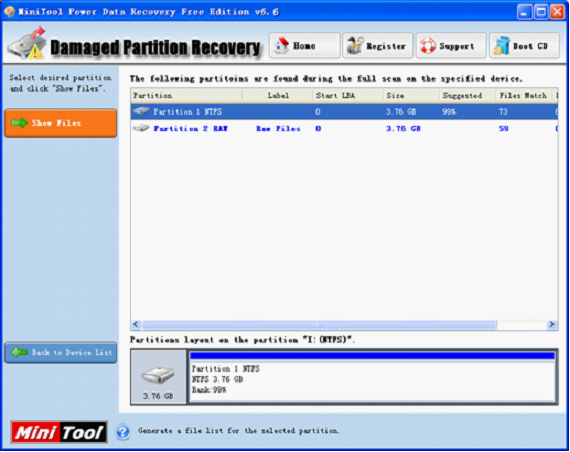
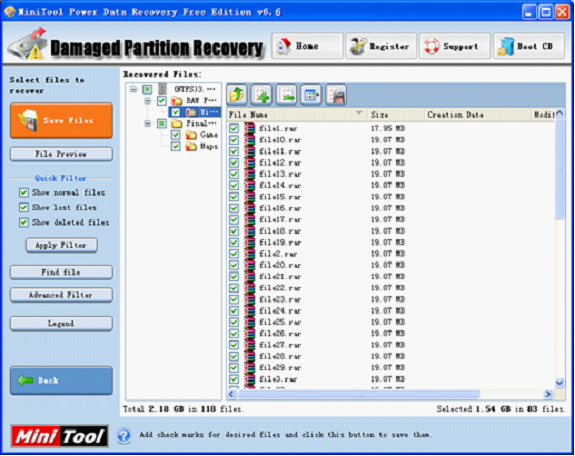
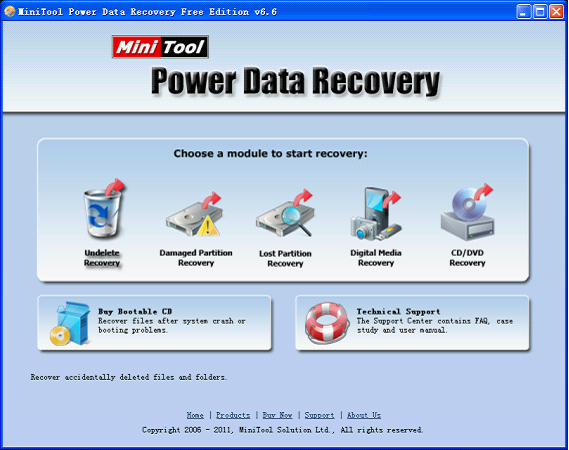
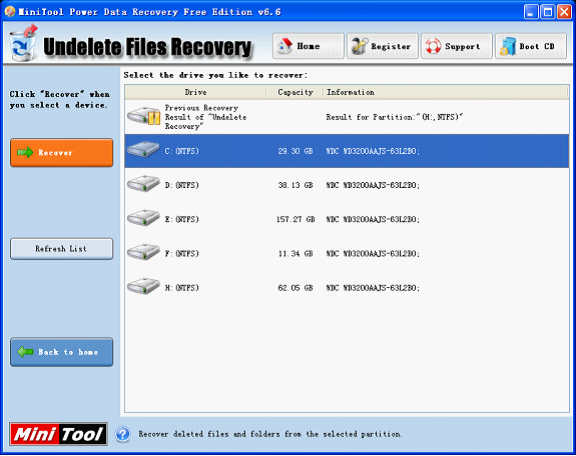
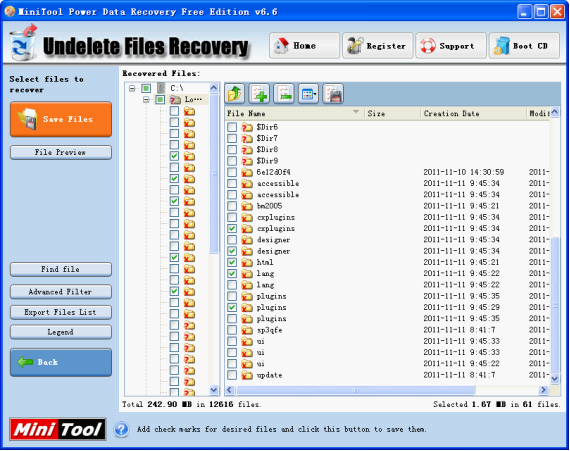
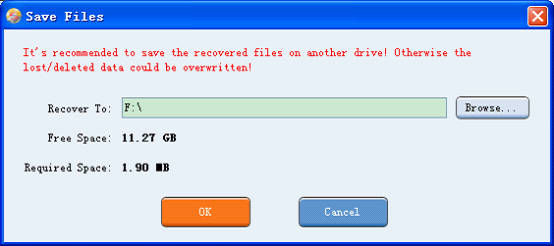
 RSS Feed
RSS Feed