Along with the increase of computer use time and the increase of stored files, file losses are hard to avoid. What causes this situation is nothing more than accidental operation (mistaken shutdown of computer, sudden power-off, frequent installation and un-installation of software), formatting partition, bad tracks, reinstallation of operating system, virus attacks, etc. There may have some important files among those lost files and they may cause great annoyance and inconvenience to our lives, study and work. What are we supposed to do? The professional data recovery software, MiniTool Power Data Recovery, is able to help us recover lost files easily. Please visit its official website http://www.powerdatarecovery.com/ to download and install this data recovery software to your computer. Run this software after installing it, and we will see its main interface.
From this interface, we just need to select "Damaged Partition Recovery" function module to carry on recovery operation.
After entering "Damaged Partition Recovery", we can see some information related to every partition. Take recovering lost files from Partition D: for example. Select Partition D: and click "Full Scan" button on the left to scan Partition D:. The interface of scanning result will be shown after the scan process is finished.
These are the possible previous partition states of the damaged partition. Select the partition according to your practical situation. Taking Partition 1 for example, we should select it and click "Show Files" button on the left. After that, data information in the damaged partition will be shown.
Data information in the damaged partition is shown on the right. The folder which is named "Lost Files" and marked with "?" contains lost files in the damaged partition. And we only need to check this folder and click "Save Files" on the left to recover lost files.
In the interface of "Save Files", click "Browse…" to set file save path. At this time, we will set Partition E: as root directory and click "OK" button to store files. After that, we can unfold Partition E: to view the recovered files. In the interface of "Save Files", there is also prompt information that it's recommended to save the recovered files on another drive! Otherwise the lost/deleted data could be overwritten.
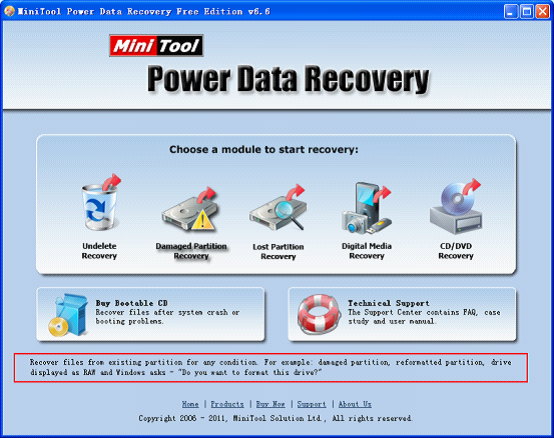
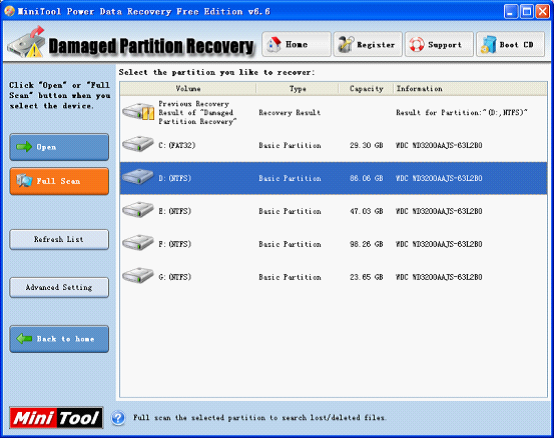
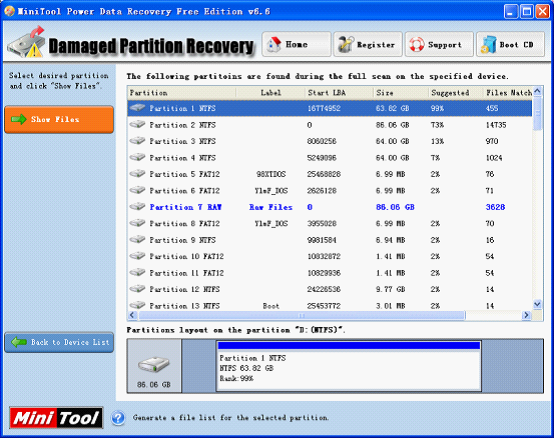
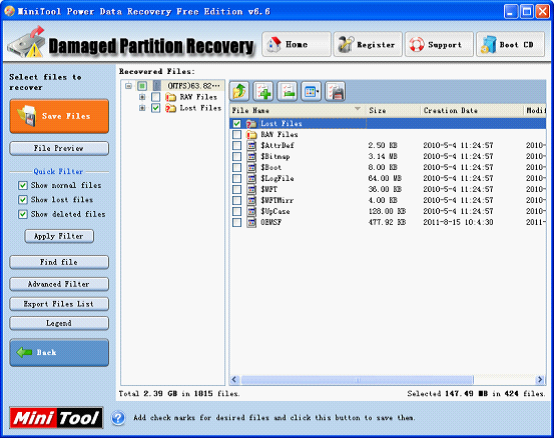
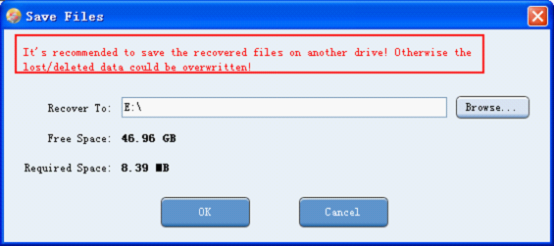
 RSS Feed
RSS Feed