What is raw?Raw means unprocessed and for disk, it means unformatted. Not only hard disk, CD and USB flash drive probably turn into raw format. But how could we identify whether disks are Raw hard drive? It' s easy. Enter My Computer, then double-click listed partition with left mouse button. In case incorrect information like Windows prompts can' t access and load x: ... file or directory appears suggesting the disk has become RAW partition. Meanwhile, check the partition and examine its properties, you may see previous FAT or NTFS partition has become RAW partition and all properties such as partition size or available space can not display normally. What should user do when disk becomes raw?There are numerous causes for raw including operating system error, abrupt power failure. Raw partition is a very common situation and the top priority under this circumstance is salvaging partition data. Though raw partition data can not be accessed, user could employ third-party data recovery software to perform raw recovery and then format partition. for professional data recovery software, MiniTool Power Data Recovery is the best choice raw recovery. Perform raw recovery with MiniTool Power Data RecoveryDownload MiniTool Power Data Recovery at the official website http://www.powerdatarecovery.com for free. (Never install the data recovery software on partition suffering data loss). Illustration below would appear after running MiniTool Power Data Recovery: Unregistered user should check the red zone and click "Launch Power Data Recovery Free Edition", then you can enjoy MiniTool Power Data Recovery free of charge.
In this interface, user would see an "Unidentified" partition, namely, raw partition; select this partition and then click "Full Scan".
The scanning time depends on the data volume, please be patient.
This interface shows the previous status of this raw partition, select the highest suggested partition and click "Show Files'.
Tips: if too many files on the partition, user could employ the "Advanced Filter" to filter and find specific files efficiently by file name, file type and creation time, etc. Then check desired files and click "Save Files".
Click "Browse..." to specify saving location for those files. After than, click "OK". Thus, data on Raw hard drive is recovered through these operations. With MiniTool Power Data Recovery, user could recover data efficiently and perfectly.
To recover data from iPod, user must firstly get a professional data recovery software, MiniTool Power Data Recovery is the best choice. To recover data with MiniTool Power Data Recovery , we should get familiar with functions of it.
MiniTool Power Data Recovery comprises five modules, resolving diverse data recovery problems respectively. Undelete Recovery is to recover deleted files.Damaged Partition Recovery is to recover data from damaged.Lost Partition Recovery is to recover data from previous lost partition. Digital Media Recovery conduces to recover media files from portable storage devices like iPod, flash memory card, camera memory card, memory stick, etc. CD/DVD Recovery conduces to recover data from CD/DVD.
After familiarizing main function of MiniTool Power Data Recovery, below a demonstration of how MiniTool Power Data Recovery recovers music and videos from iPod.
Connect iPod to computer and run MiniTool Power Data Recovery, then user may see interface below:
Unregistered user should check the red zone and click "Launch Power Data Recovery Free Edition" to enter main interface below:
Click " Digital Media Recovery" to enter the module, then user would come to interface of partition list below: Select the partition where music and videos were stored, and scan them by clicking "Full Scan". After that, all the existing and lost music and video would emerge, now please select music and videos to be recovered and then save them into appointed location by clicking "Save Files". Thus all recovery procedures are completed with MiniTool Power Data Recovery.
MiniTool Power Data Recovery has the features of simplicity, ease of use, safety, and reliability. Even if we do not have any data recovery knowledge, we can also undelete files perfectly with this freeware by performing few easy operations. Next, let's see how to undelete files with this freeware. At first, you need to visit the official website to download MiniTool Power Data Recovery for free: http://www.powerdatarecovery.com/, and install it to your computer In its main interface, we can approximately see the five functional modules of MiniTool Power Data Recovery. Different functional modules have different recovery capability. We can choose a suitable one according to our specific situation. Here, we should click" Undelete Recovery" functional module to enter the following interface: In the above interface, select the partition where data which need undeleting are, and then click "Recover" to scan deleted files.
From the scanning results, select the files which need undeleting, and then check them. Next, click "Save Files" to appoint location for these files. Then, the system will help us undelete files automatically.
At the same time, you should never save recovered files to the original partition, avoiding data overwriting. Besides, when data loss occurs, stop writing new data to the partition. Thus we can keep the data completeness to the largest extent.
Nowadays, maybe everyone suffered important data loss, fortunately, data recovery isn't a difficult thing, data recovery technology is gradually mature and the function of data recovery software is also stronger and stronger, making data recovery easier. After important data is lost, you are advised to use the best free data recovery software MiniTool Power Data Recovery to perform data recovery. MiniTool Power Data Recovery is developed by MiniTool Solution Ltd. is highly recommended. It is believed to be the best free data recovery software because of these features: 1. Free data recovery service for 1GB. 2. Read-only software with no secondary damage risk. 3. Professional and strong function. This best free data recovery software has 5 function modules: Undelete Recovery, Damaged Partition Recovery, Lost Partition Recovery, Digital Media Recovery and CD/DVD Recovery. These functions can satisfy different data recovery needs. 4. Easy-to-use. This best free data recovery software has concise interface and mouse operation, requiring less. 5. No binding plug-ins and viruses. The best free data recovery software MiniTool Power Data Recovery Before using the best free data recovery software MiniTool Power Data Recovery, users need to make some preparation. Firstly, free download the best free data recovery software via http:// www.powerdatarecovery.com and install this best free data recovery software in partition not to be operated. Then confirm installation is successfully done and start to perform data recovery. Run the best free data recovery software MiniTool Power Data Recovery to see interface below: Five function modules are displayed on the main interface. "Undelete Recovery" supports data recovery for deleted file data, and "Damage Partition Recovery" can recover partition file data after partition is formatted or damaged. "Lost Partition Recovery" takes charge of file data recovery after partition is deleted or lost while "Digital Media Recovery" supports digital media file data recovery. As for "CD/DVD Recovery", it performs data recovery for lost CD/DVD files.
The best free data recovery software MiniTool Power Data Recovery with powerful function and concise interface is worth owning.
There are two situations where we perform data recovery to recover corrupt files caused by virus infection in computer. 1. The corrupt files can be recovered completely. 2. The corrupt files are some unreadable codes. To recover those corrupt files completely, using data recovery software to recover the corrupt files is the most basic operation. Therefore, choosing excellent data recovery plays a very important role in the aspect whether the corrupt files can be recovered completely or not. And the data recovery software – MiniTool Power Data Recovery released by the famous data recovery software development company MiniTool Solution Ltd. is recommended. MiniTool Power Data RecoveryMiniTool Power Data Recovery is latest data recovery software which has safe and convenient operations and wide use ranges. These features are able to help users recover the desired data as much as possible. It supports recovering lost data from many kinds of storage devices like U disk, optical disk, memory card, etc. We can visit its official website http://www.powerdatarecovery.com/ to download the data recovery software or learn about software details. Then we'll introduce how to recover corrupt files with MiniTool Power Data Recovery. In the main interface of the file repair software, we can see five different function modules and " Damaged Partition Recovery" is specially designed for recovering lost data from the damaged partition. Now select " Damaged Partition Recovery". In this interface, select the partition where the corrupt files are and then click "Open" to view data in this partition.(Note: If the partition can not be unfolded, we need to click "Full Scan" to scan the selected partition.)
In this interface, the lost and existing data in the damaged partition are displayed. Select the files that will be recovered and click "Save Files" to store the selected files.
When setting save path, we should select the other partition instead of storing the files in the damaged partition. After finishing setting, click "OK" to realize corrupt file repair successfully.
Since currently most computer users don’t know well about data recovery knowledge, when encountering important computer data loss, we may think of turning to professional data recovery workers to completely recover it at the first time, even though we are likely to pay high data recovery fees for this. Indeed, in the era that data information almost dominates everything, the value of lots of important data information can’t just be measured by money. Because it may get involved in the vicissitudes of individual, enterprise and even a country, we always recover the lost important data at all costs. However, lots of inside stories about data recovery are exposed in recent years, which make me worry about turning to totally strange professional data recovery workers to recover lost important data. Do you have such kind of worry? Such kind of worry is very necessary, because our very significant confidential files may exist in the lost important data and we don’t want other people to view it. When paying high fees to professional data recovery workers for important data recovery, we can’t ensure they can keep our data in strict confidentiality (we can learn this from lots of the exposed data recovery inside stories). In this case, why we pay high data recovery fees to professional data recovery workers, but don’t learn a kind of simple data recovery skill? Whether we can’t recover lost important data by ourselves because we don’t know well about data recovery knowledge? It is certainly not. Along with the birth of much excellent data recovery software, we already can complete the important data recovery by ourselves easily. Then I share my experience that I successfully become an amateur data recovery worker for my friends from a computer user who know nothing about data recovery. Since I knew a piece of data recovery software called Undelete Plus, I recovered lots of accidentally deleted important data in my computer and my friends’ computer with its help. Lots of factors may contribute to important data loss, such as: accidentally data deletion, accidentally partition formatting, partition loss and partition damage, but Undelete Plus can’t help me recover lost important data cause by other situations except the accidental deletion. Therefore, I finally gave up it and searched for more perfect professional data recovery software. After comparing and testing multiple pieces of professional data recovery software on the market, I gained two pieces of relatively perfect professional data recovery software: EaseUs Data Recovery Wizard and MiniTool Power Data Recovery. Since lacking of professional data recovery knowledge, and in order to promote the data recovery rate and security, I finally chose MiniTool Power Data Recovery which has more user-friendly operations and powerful functions. As professional data recovery software on my computer, it helps me successfully recover lost data caused by different situations for multiple friends. Although I still have a smattering knowledge about professional data recovery, since I have free help many friends and neighbors recover lost important data, I am an amateur data recovery worker enjoying some fame around my neighborhood now. If you also don’t totally trust on professional data recovery workers due to the exposed data recovery inside stories, or don’t want to spend high data recovery fees, why don’t you try to master a kind of simple data recovery skill? Maybe you can also become an amateur data recovery worker, and help more friends with data recovery by this way. Just remember: you’d better do it on your own rather than turning to other people.
With the arrival of mass information age, more and more users like to store important data on optical disc which is cheap and easy to take. However, if users make mistakes in the process of using or keeping optical disc, the optical disc is easy to be unreadable. Fortunately, users can recover data from unreadable optical disc by using professional data recovery software developed by famous software development company MiniTool Solution Ltd., namely MiniTool Power Data Recovery. As to disc data recovery software, MiniTool Power Data Recovery is first suggested because it has powerful function and is able to help users find desired data quickly. And the operation of disc data recovery is simple.Let's take deleted images recovery for example. First of all, we should download this disc image recovery software from the official website http://www.powerdatarecovery.com. Then install and launch it. Five function modules are provided and everyone has its own feature, recovering lost data in different situations. Take " Undelete Recovery" for example. The corresponding introduction information will be shown when we put mouse on the module. Select this function module. Select the partition where the lost image is and click "Recover". Then this disc image recovery software will scan the selected partition.
This is the scanning result and lots of pictures are listed. Change file list view style to "Thumbnail"
We can see the preview effect of every picture. Select the images that will be recovered and click "Save Files".
In this interface, set save path and click "OK". The recovered images can be found in the appointed storage location.
If data loss happening in memory card is caused by physical damage, we can only recover lost data by asking professional data recovery companies for help. If it is caused by logical problems such as accidental deletion, accidentally formatting, and file system damage, we can rely on data recovery software to recover lost data easily. It is strongly suggested using MiniTool Power Data Recovery developed by MiniTool Solution Ltd.. It is a piece of professional data recovery software that has comprehensive data recovery functions. It has features like scanning fast and accurately, simple operations, small size, and great compatibility ( it supports both 32-bit and 64-bit Windows operating systems like Windows Server 2000, Windows Server 2003, Windows XP, Windows 7, and Windows Server 2008). What's more, it is free to individual and family users. However, to recover lost data better, we should also perform good data protection after data loss. Notices when data loss happens to memory card 1. Stop writing any data to memory card anymore 2. Recover lost data in time 3. Choose data recovery software with pertinence. Watch out when performing memory card data recovery operations 4. Back up original data in advance if it is allowed These four points are good for guaranteeing perfect memory card data recovery. MiniTool Power Data Recovery is able to help you recover lost data perfectly. To use MiniTool Power Data Recovery to perform formatted memory card data recovery operations, you should firstly download it from its official website for free: http://www.powerdatarecovery.com. After installing it to your computer, connect memory card to the computer, and then launch MiniTool Power Data Recovery: This is the main interface of MiniTool Power Data Recovery. To recover lost data from memory card, click " Damaged Partition Recovery" functional module: In this interface, select the partition representing memory card, and then we have two options: click "Open" button to see if we can directly find lost data in damaged part. If we can't, we should return to this interface again, and click "Full Scan" button to scan the whole card. After scanning, we will enter the next interface:
This interface shows the possible state of memory card. Select the one with the highest suggested point (generally the first one), and then click "Show Files" button:
In this interface, check the files you need to recover, and click " Save Files" button to save recovered files to a safe location. Thus we have finished all work of recovering lost data from formatted memory card.
Is it true that we can recover data from lost partition? At previous, as data recovery technology isn't so advanced, it is hard to realize such a operation. Most types of data recovery software can only recover deleted data, but can't recover data from lost partition. However, things are different now. MiniTool Solution Ltd. has developed a powerful data recovery software named MiniTool Power Data Recovery. This software realizes scanning the whole disk and finding lost partition. Then it recovers data from lost partition. Let me show you how to use MiniTool Power Data Recovery to recover data from lost partition so that you can know better about MiniTool Power Data Recovery. At first, visit the official website http://www.powerdatarecovery.com to download this disk recovery freeware. Then, run it: In the above main interface, select "Lost Partition Recovery" module to enter the next interface:
Then, select the disk where the lost partition is. Next, click "Recover" to look for the partition:
In the above interface, select the partition which matches the original partition, and then click "Show Files" button to check files on this partition.
Here, check files which need recovering. Then, click " Save Files" to save checked files. After doing these easy operations, we can recover lost data from lost partition quickly. With such simple operations, we can avoid the losses caused by partition loss. What are you waiting for? Download MiniTool Power Data Recovery and let it help you solve your problem!
According to DVD mechanism, DVD is divided into writable DVD and un-writable DVD. The later refers to the optical disk of movie or software which is bought from stores. We can not write data in them or modify data information stored in this kind of DVD. Dye layer, compared with that in writable DVD, is more stable and can be stored longer relatively. Writable DVD, including DVD+R, DVD-R, DVD+RW and DVD-RW ( differences between "+" and "-" mean the different DVD burning standards), is prepared for writing data in, so its dye layer is of certain instability and prone to influence from the outside, thereby causing damage to data. But, it is for the same reason that most users could use DVD to back up and store important data. Despite its low cost and long time for data storage, DVD storing data needs maintenance desperately, because DVD is easy to damage, for example, disc deformation and dye layer damage. At the same time, data stored in the damaged DVD are likely to disappear and in this situation, we can hardly perform damaged DVD recovery. Therefore, we suggest users back up DVD data to the computer after purchasing. Even if encountering data loss, we can recover the lost data easily, for there is a large amount of data recovery software in the market, supporting data recovery from computer, and the result is also brilliant. As to data recovery software, MiniTool Power Data Recovery, released by MiniTool Solution Ltd., is recommended. And as to the slight problem of DVD read failure, MiniTool Power Data Recovery is able to read data and store the data to the computer. MiniTool Power Data Recovery helps you recover lost DVD data easilyThe unique CD/DVD recovery module of MiniTool Power Data Recovery is specially developed for DVD data recovery and can help users quickly recover lost DVD data. Of course, compatibility is a key factor user cares about. MiniTool Power Data Recovery is perfectly compatible with almost all popular Windows operating systems and file systems, so file systems used in DVD is not an exception. Next, let's see how this DVD data recovery software helps us recover lost DVD data. First, run it. Then, we can see its main interface which shows us different recovery modules. To recover lost DVD data, we select " CD/DVD Recovery" module. In this interface, select the optical disk drive where DVD data recovery will perform and click "Full Scan" to scan the whole optical disk drive. After the scan is finished, the following interface will appear automatically.
Next, find and check data which need recovering, and then click " Save Files" button to save these data to a safe place according to prompts. After that, DVD data recovery is accomplished thoroughly. Those above are demonstrations about recovering data from DVD with MiniTool Power Data Recovery. For demonstrations of other function modules, please visit the official website and we won't introduce them one by one.
|
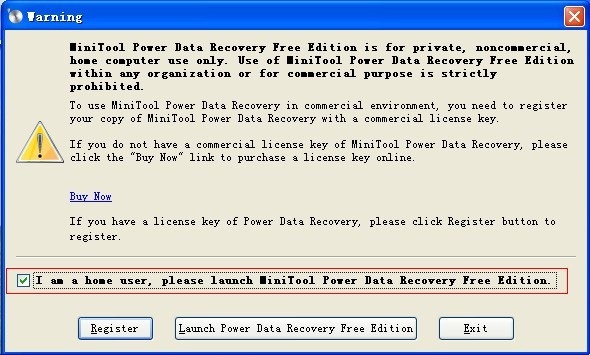
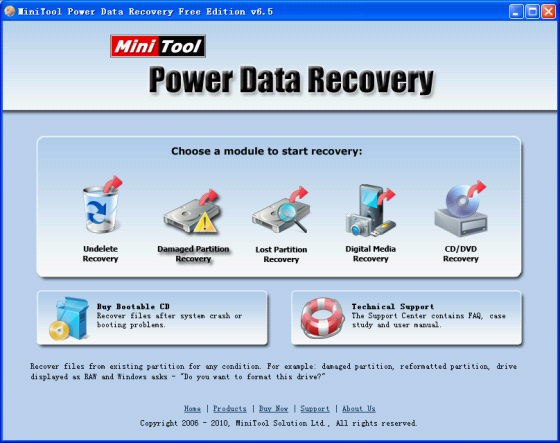
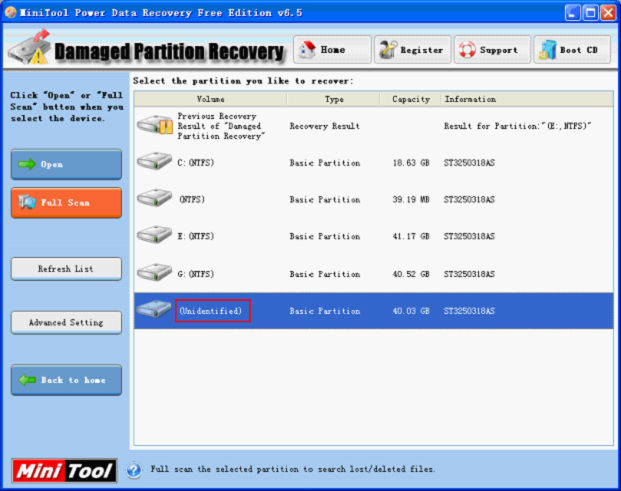
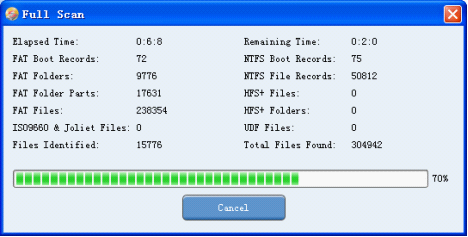
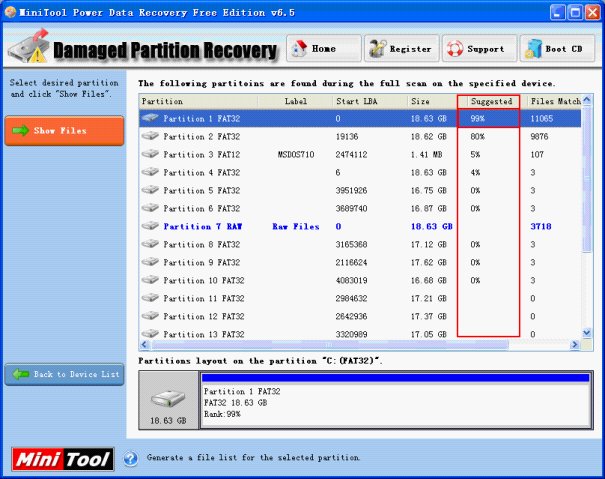
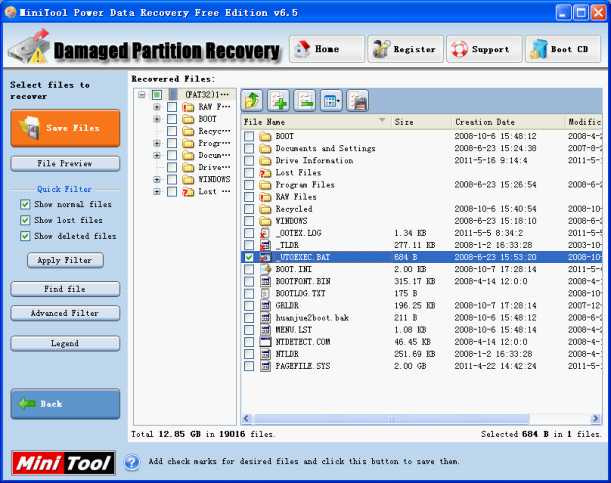
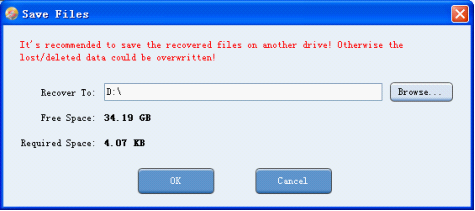
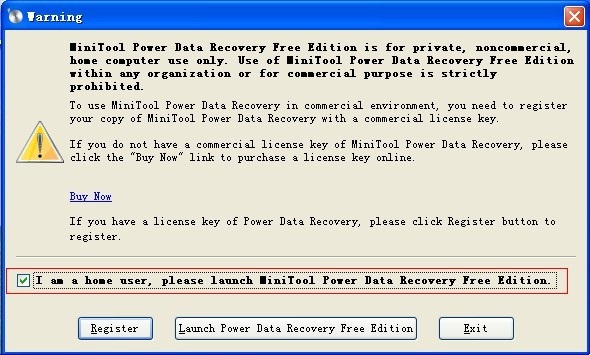
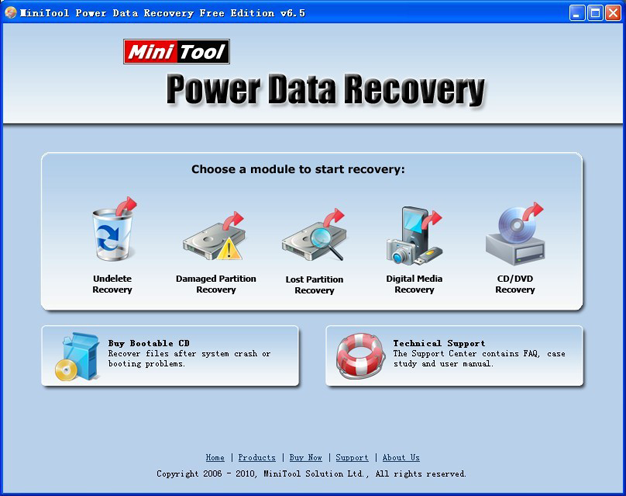
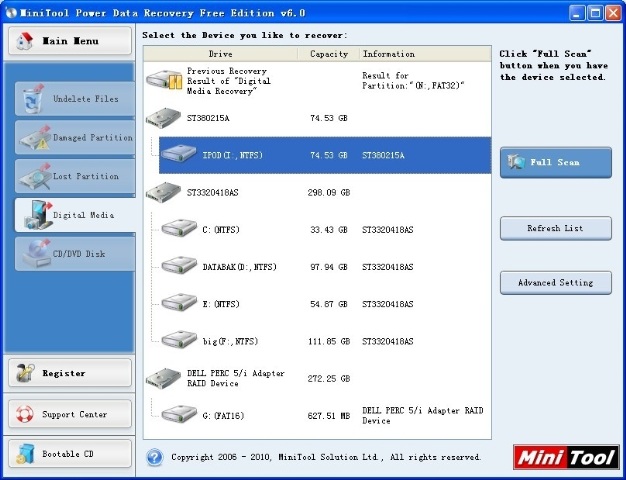
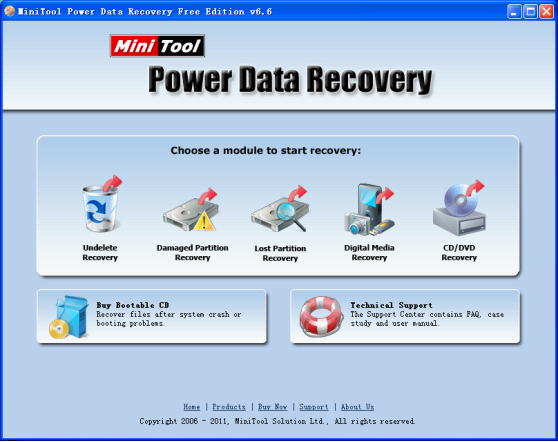
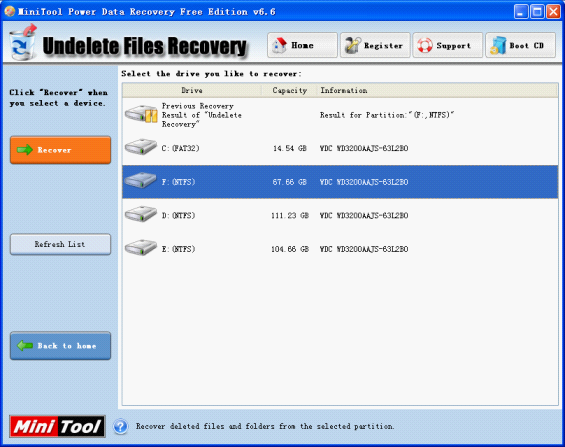
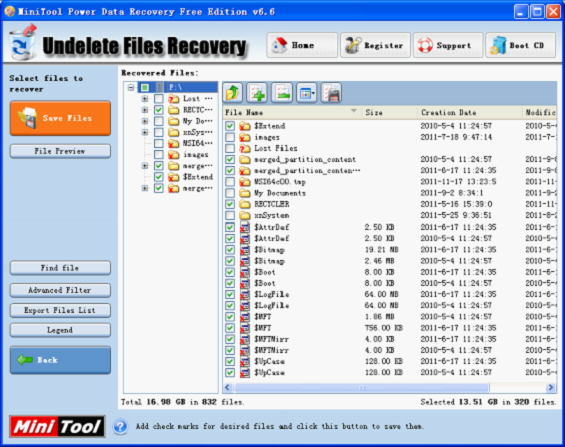
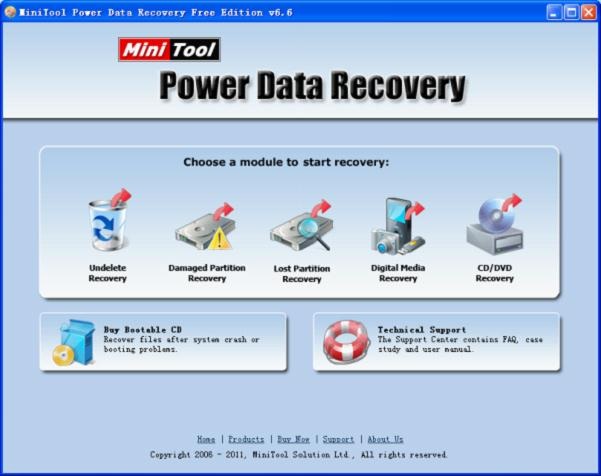
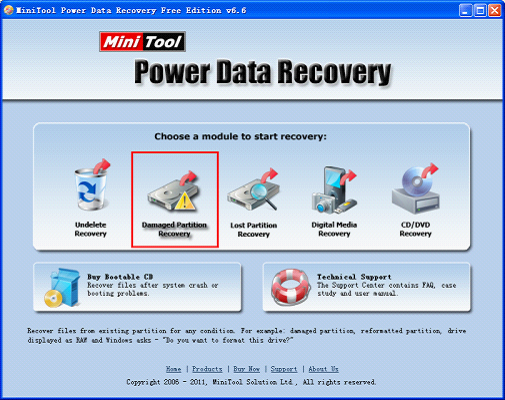
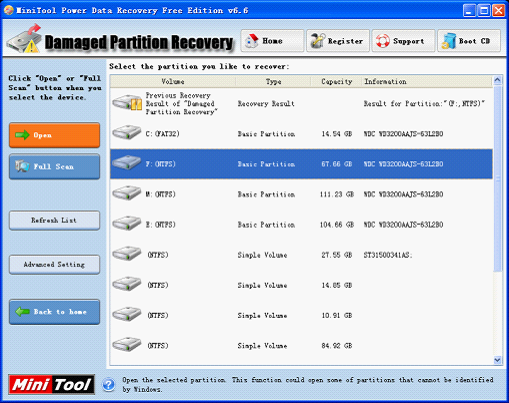
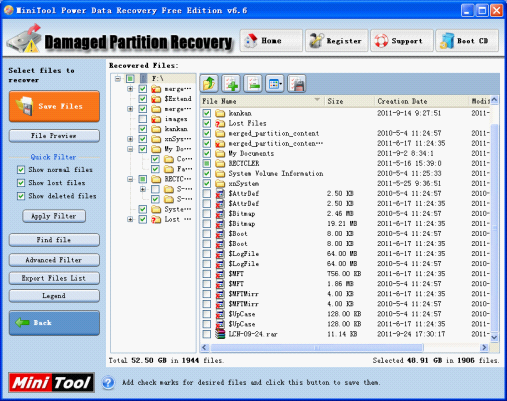
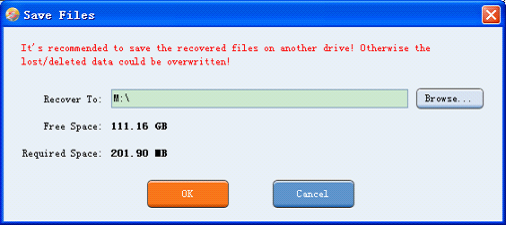
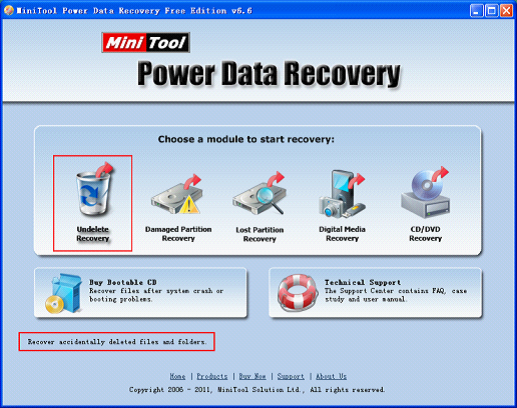
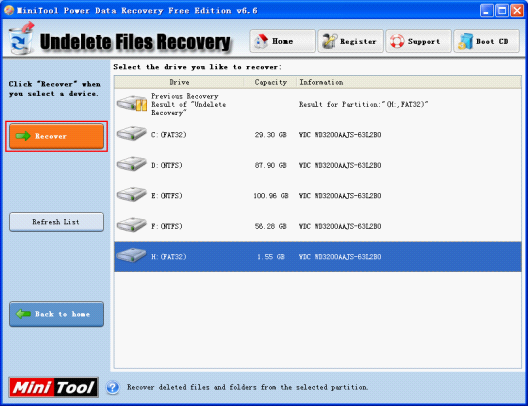
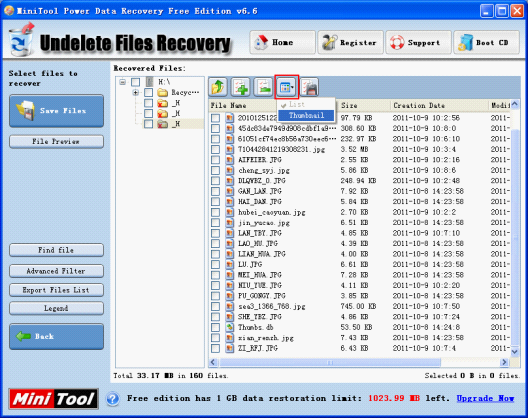
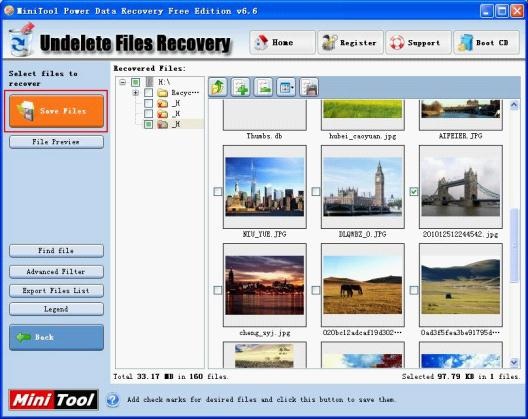
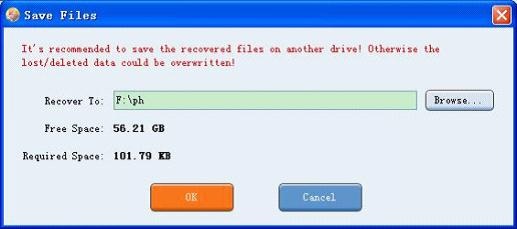
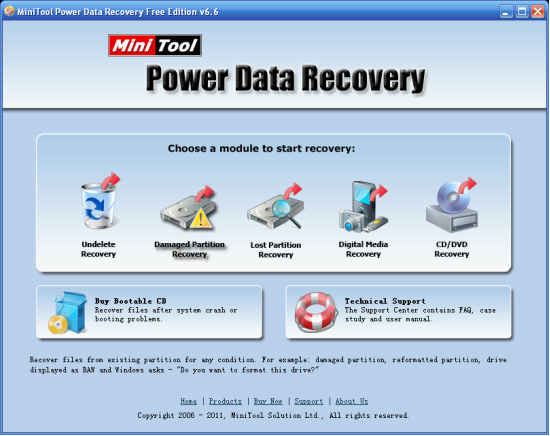
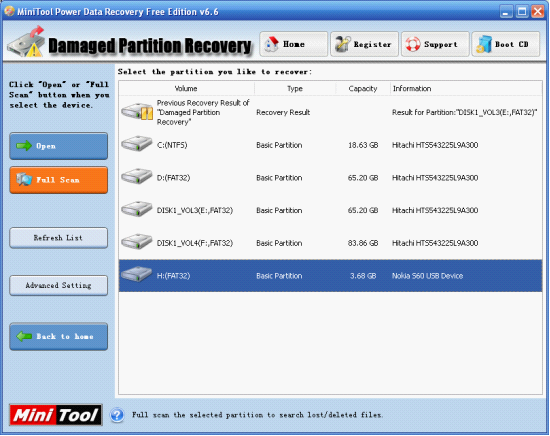
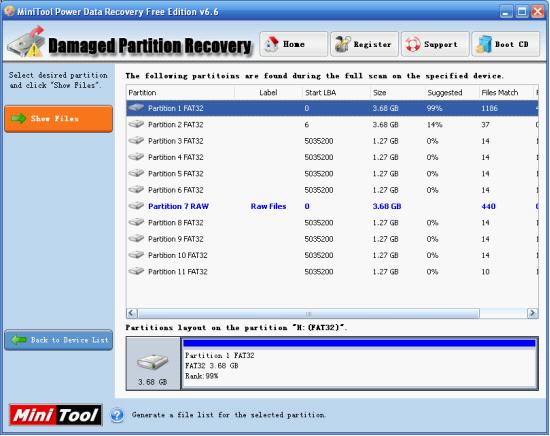
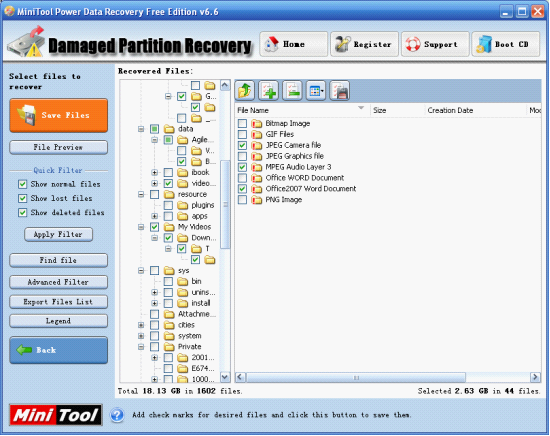
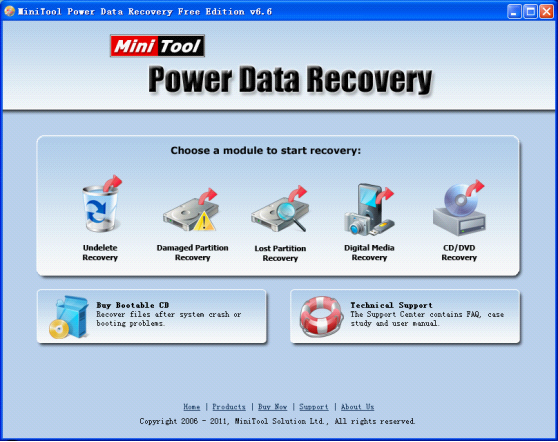
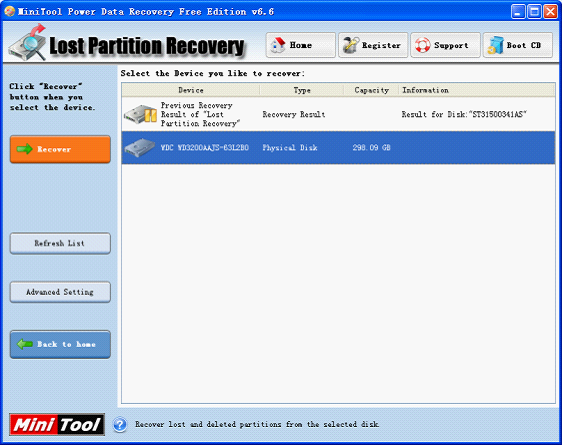
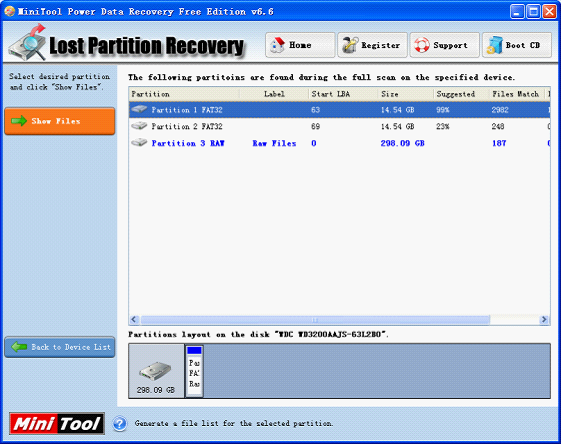
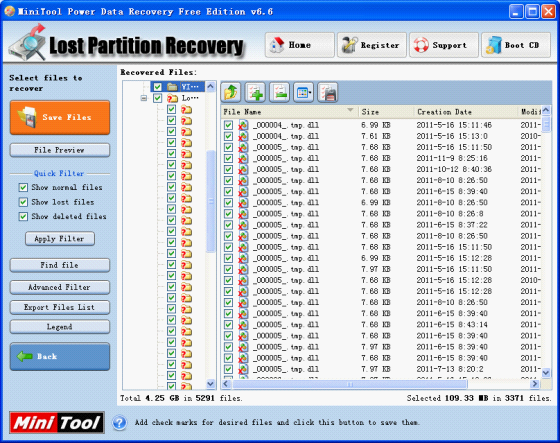
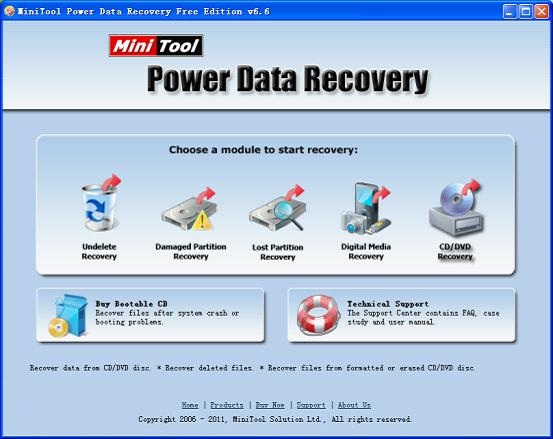
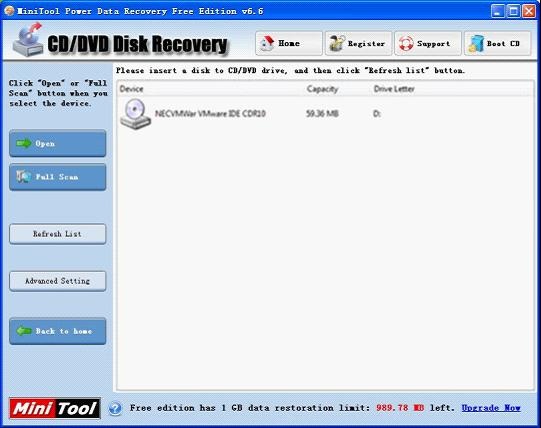
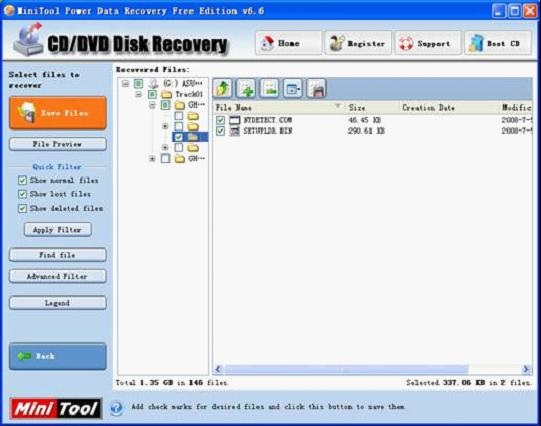
 RSS Feed
RSS Feed